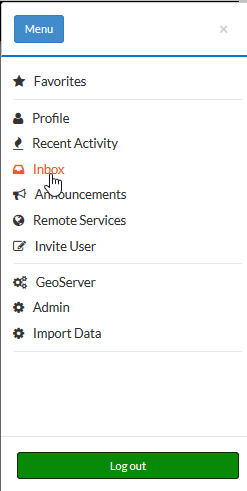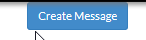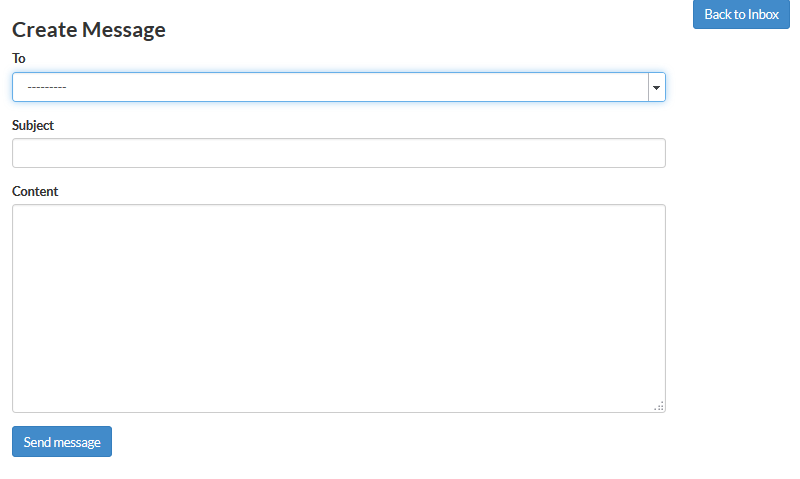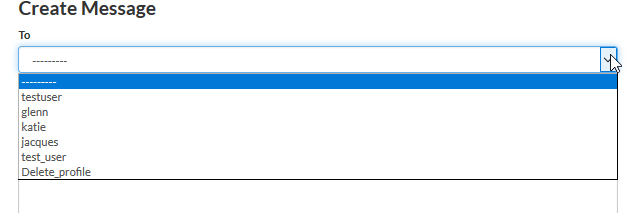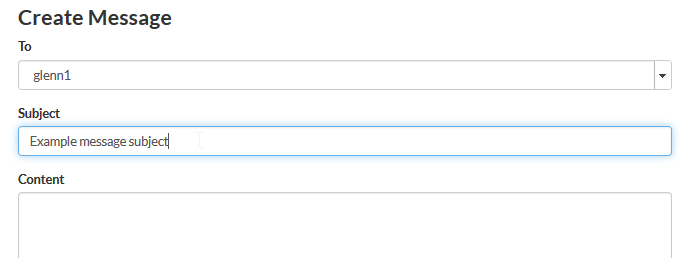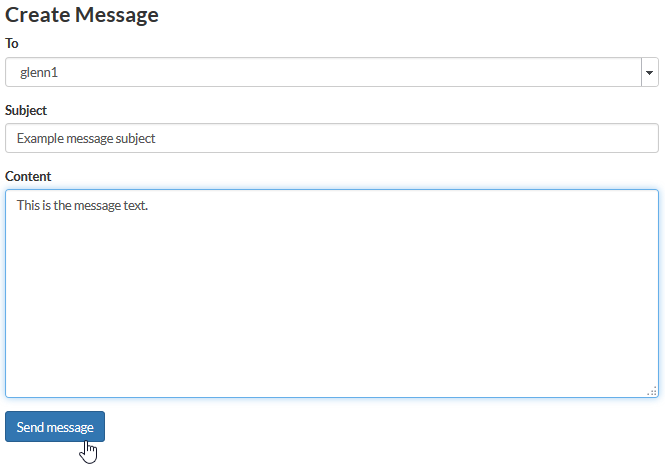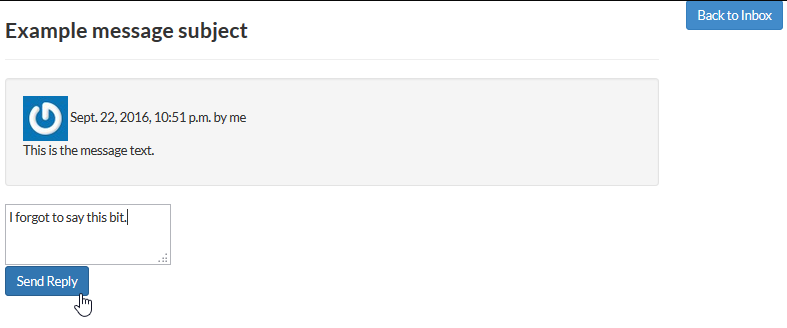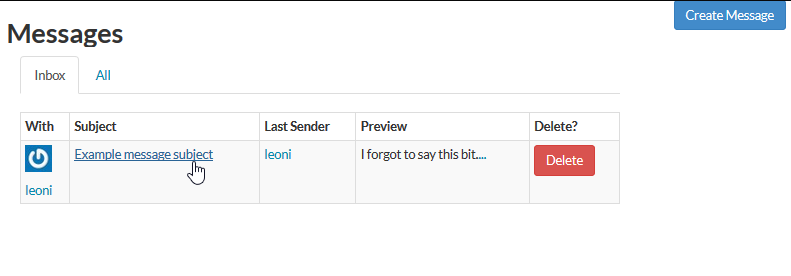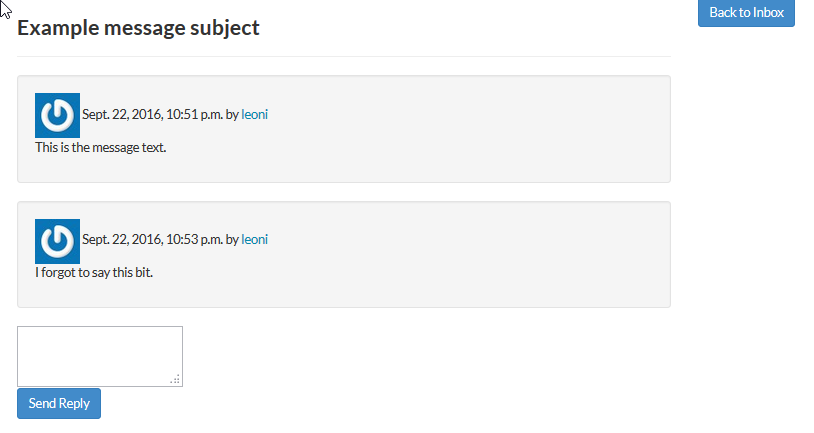Sending messages(inbox)¶
Messages are created and read in the Inbox on the user menu.
Creating a message
On the Inbox screen, click the Create Message button.
The Create Message screen opens. You can now choose to go back to the Inbox using the button in the top right corner, or you can fill in the various fields to create your message.
The To field is used to choose the user to whom you are sending the message. It is a dropdown box so if you click on the down arrow you will get a list of users to choose from.
You can only choose one user to send each message to. If you need to reach many users, it may be better to use an announcement instead.
Next type in a subject line for your message.
Next, type the message into the Content box. This field is required so you cannot send an empty message.
Finally send the message by clicking the Send message button. You will be taken to the message, where you have the opportunity to immediately send another by using the Reply box. Or you can just go back to the Inbox using the button in the top right corner.
Reading messages
Access your Inbox from the user menu. The Inbox tab shows messages that you have not read yet. It shows each message with Sender, Subject and Preview. You can open the message by clicking the subject line, or you can delete the message by clicking the Delete button.
If you have read all your messages the Inbox will show nothing. You can access your previous messages by clicking the All tab.
When you open the message you will see the message as well as any replies that have been made. You have an opportunity to send a reply back to the sender.