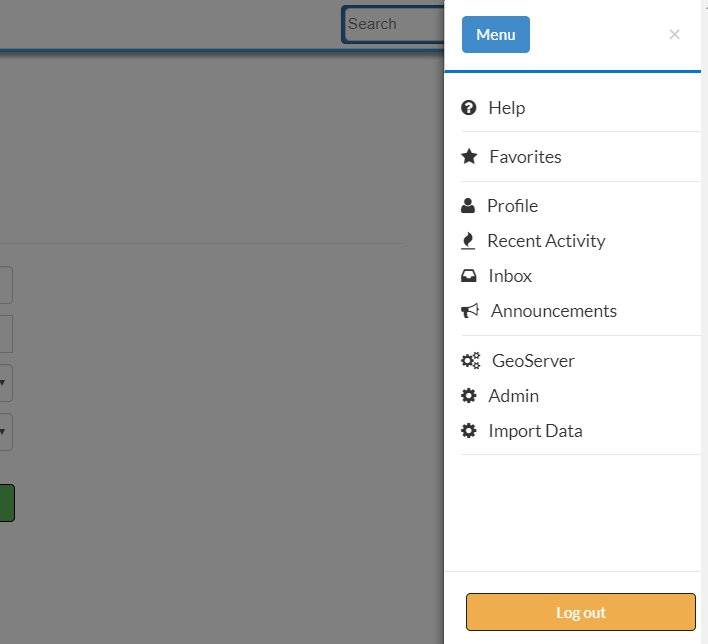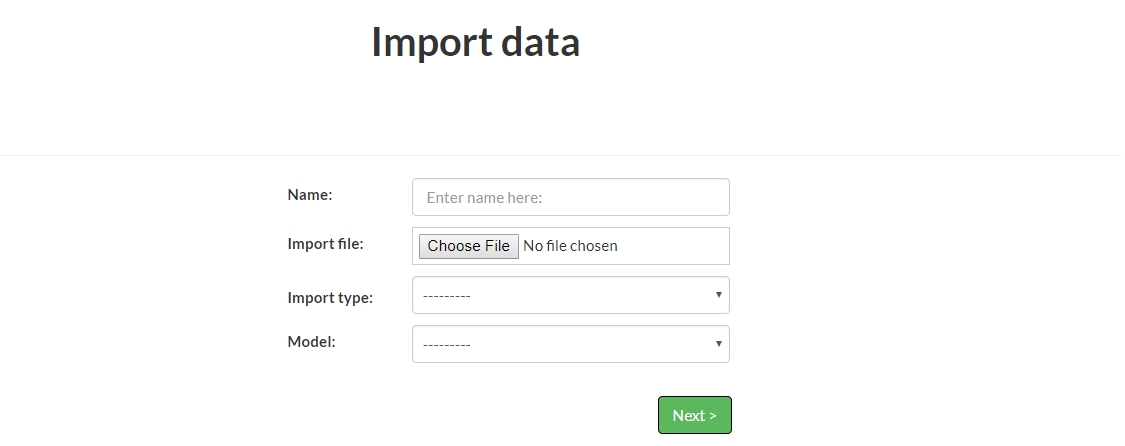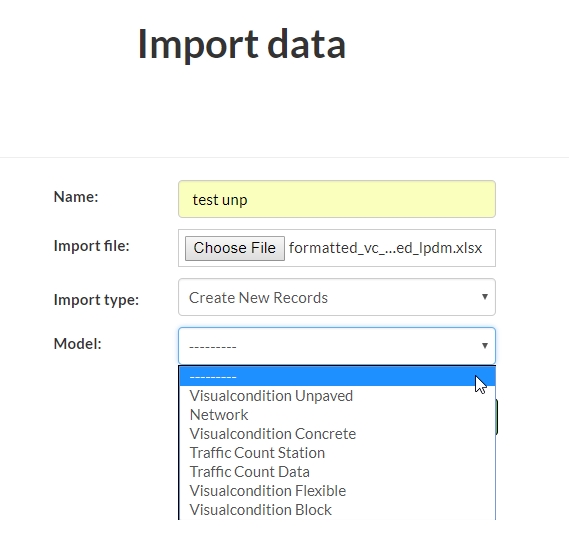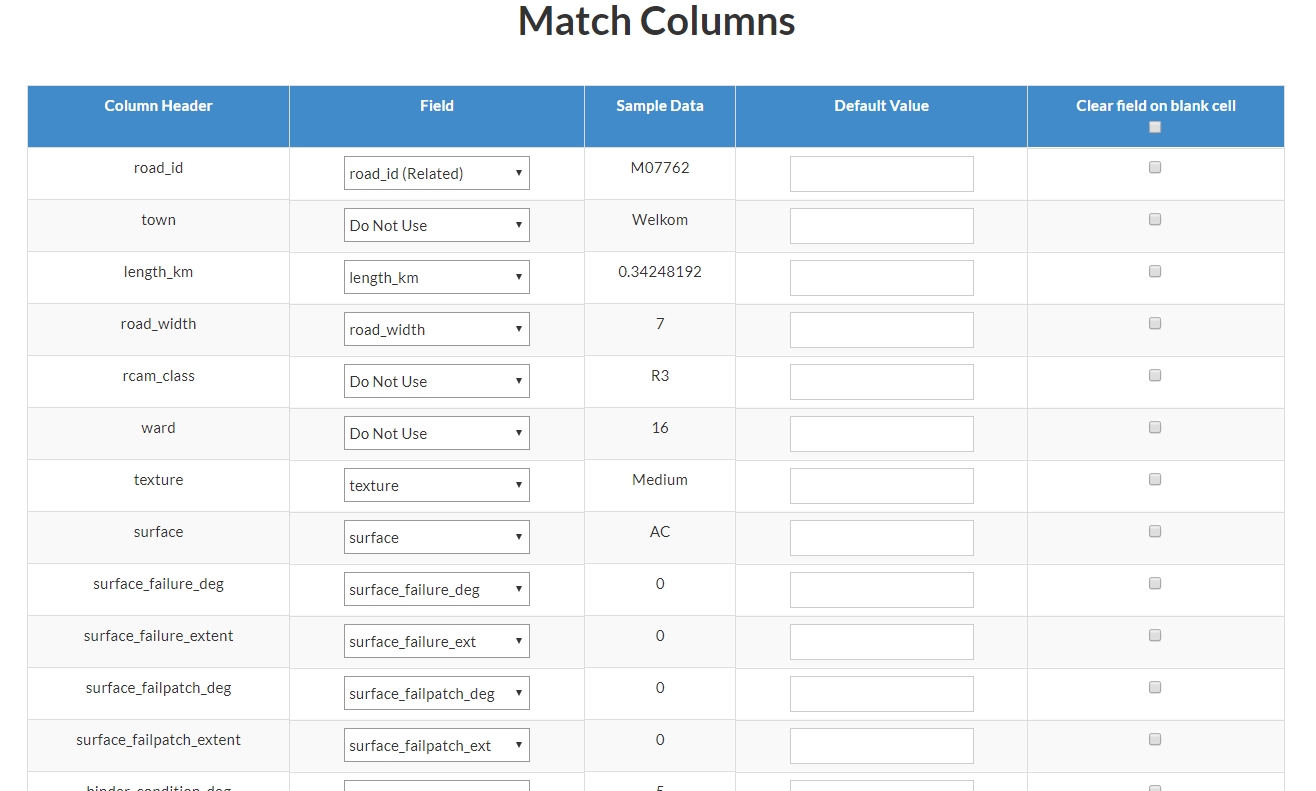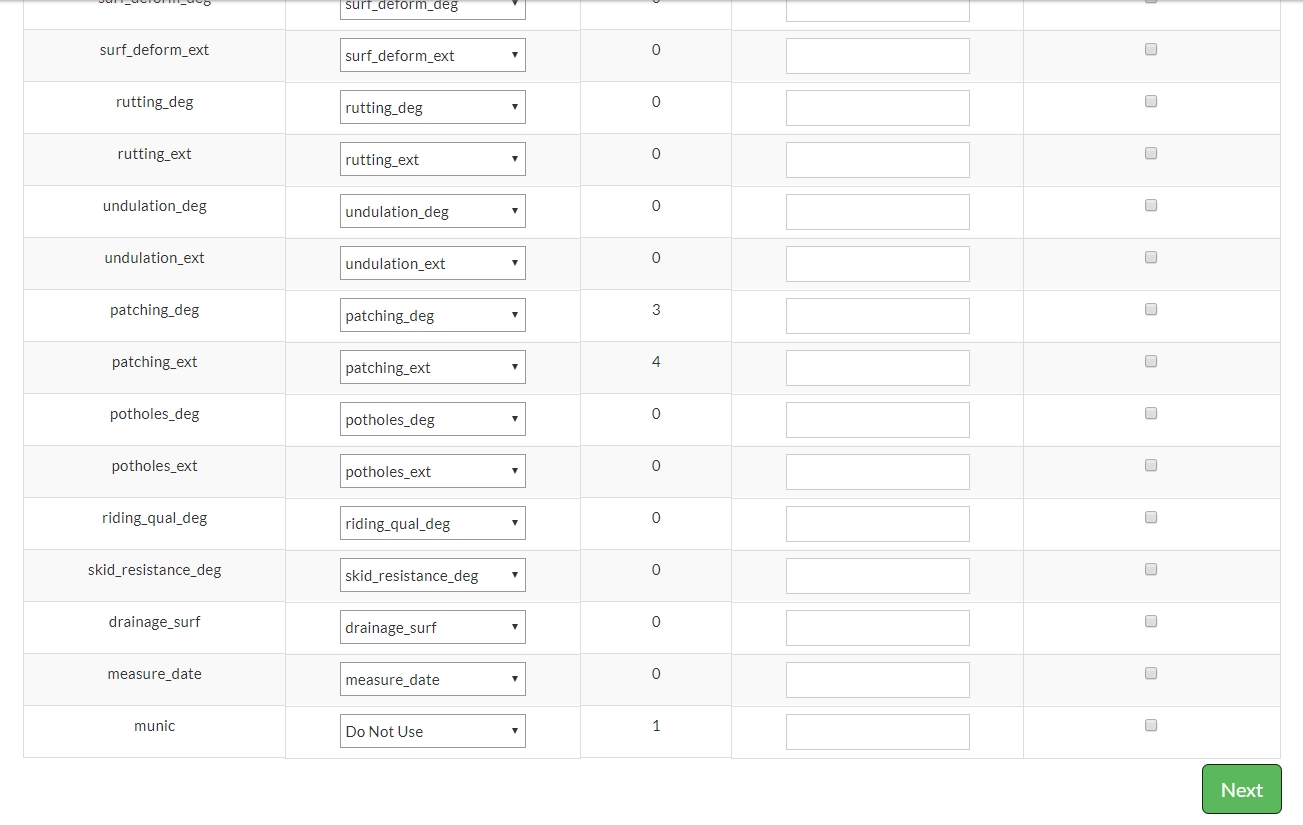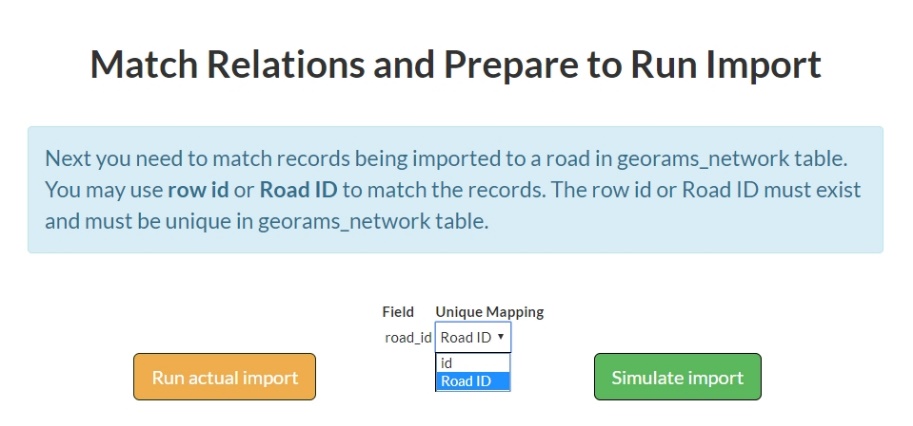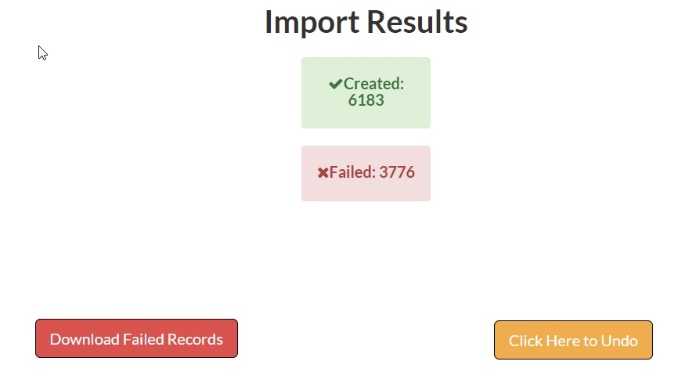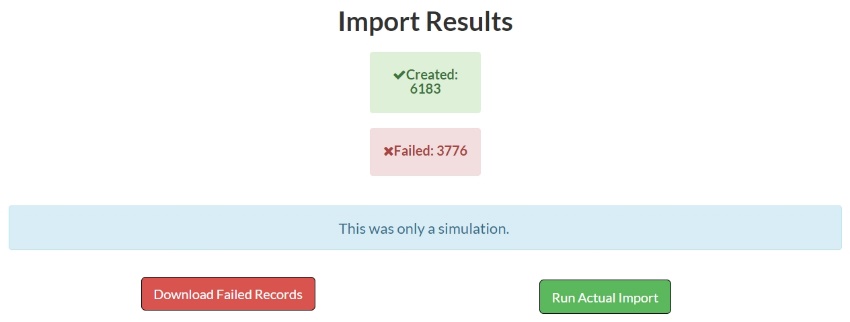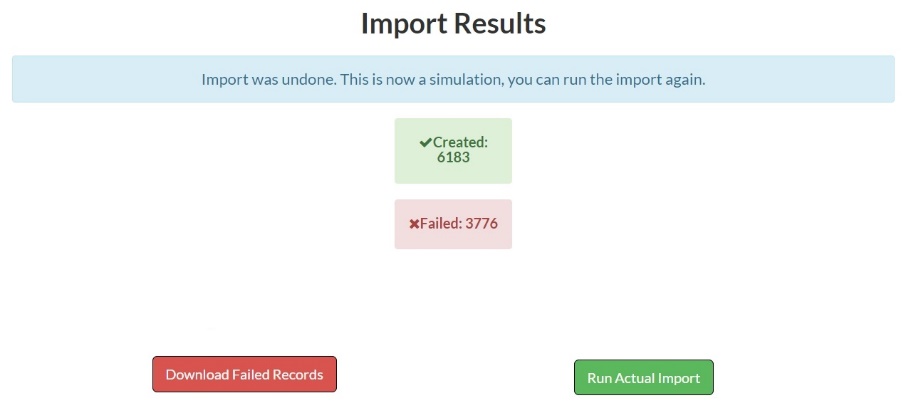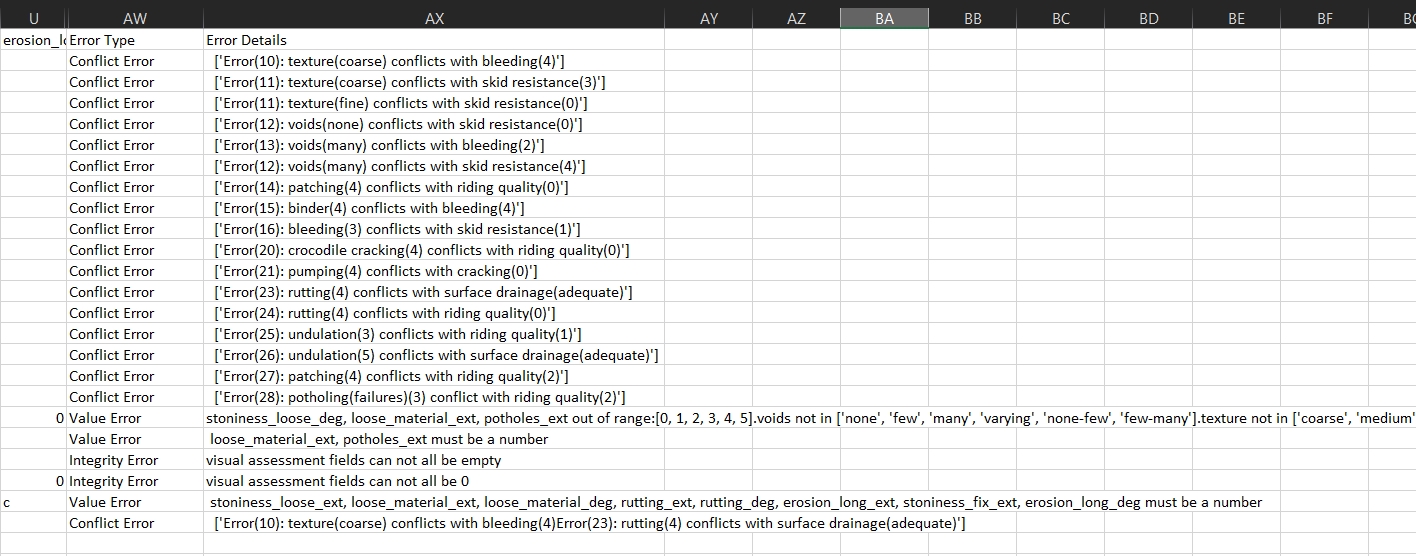Data Import¶
Importing data into GeoRAMS database¶
Navigate to main menu and click on import data.
On Import data page, fill in required fields:
Name - give a name for your import.
Import file – navigate to the file and select it.
Import type – select whether to create new records, create and update records or update records only.
Model – select relevant model(type of data) as per data set.
Click next
On the match columns page, verify that all columns are mapped to the correct table fields. Ensure road_id is mapped to ‘road_id(related)’. Click next.
On the match relations page open the drop down list that’s besides road_id. Select Road ID from the dropdown list.
Click simulate import or run actual import as desired. The importer will display the number of failed and created records.
The image below shows results of running the actually import.
There is an option to undo the import or download failed records.
The image below shows results of simulating the import.
There is an option to run the actual import or download failed records. The failed records file lists the errors in the data. The errors can be fixed and the data imported again.
The image below shows results of undoing an import.
The image below is an example of errors in an error file that was downloaded.