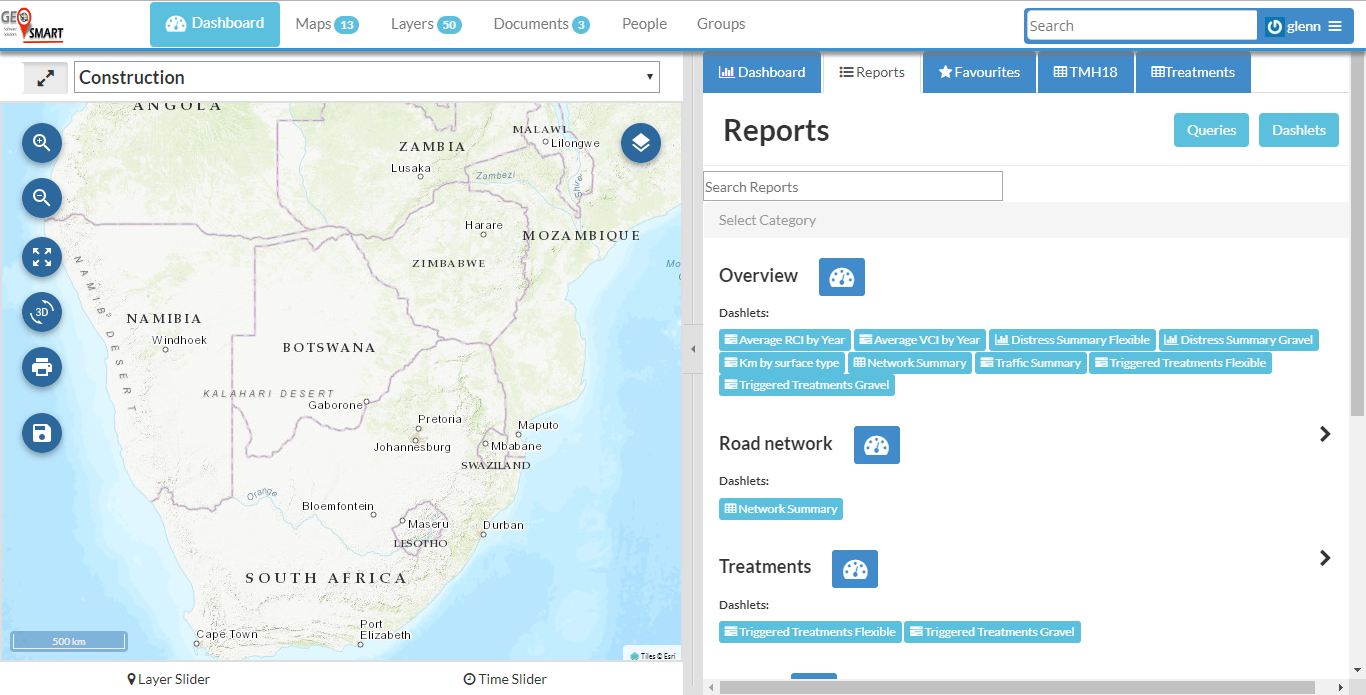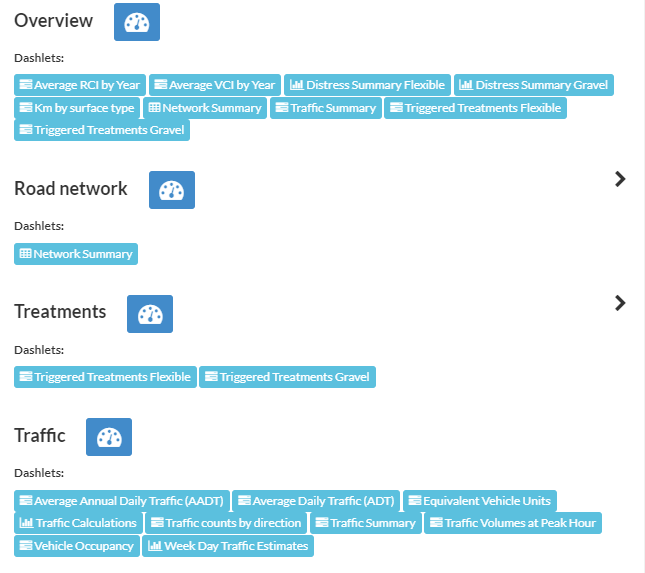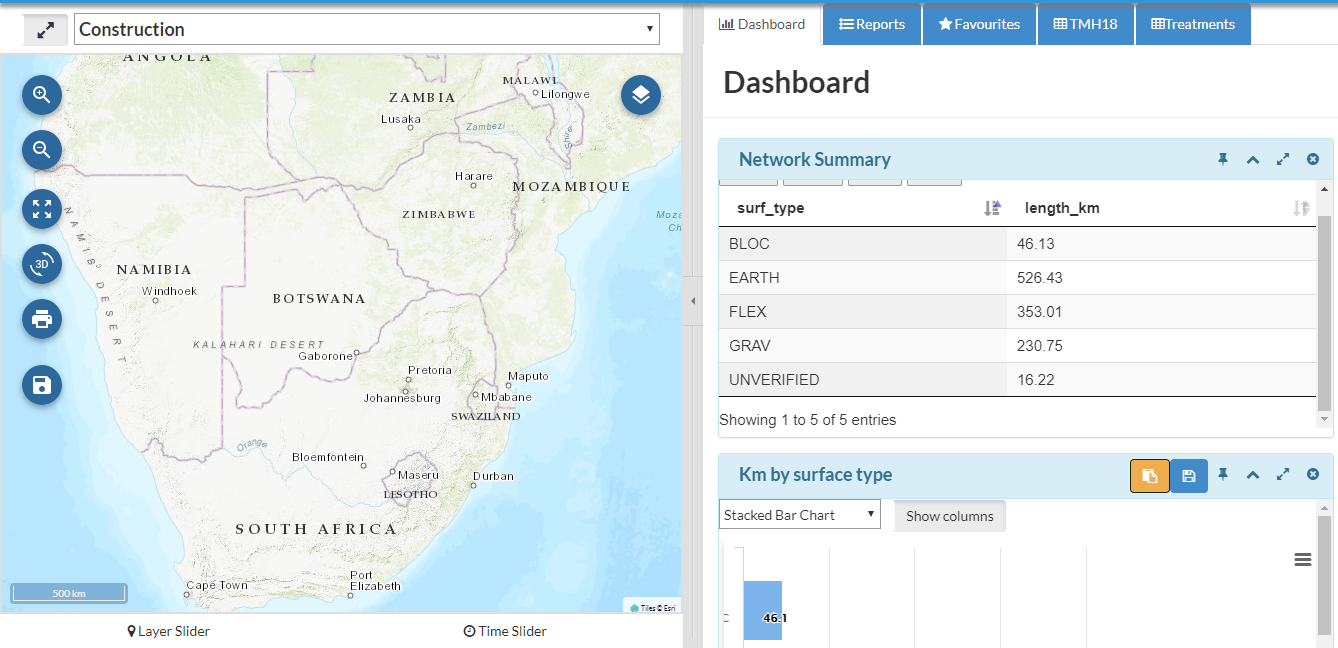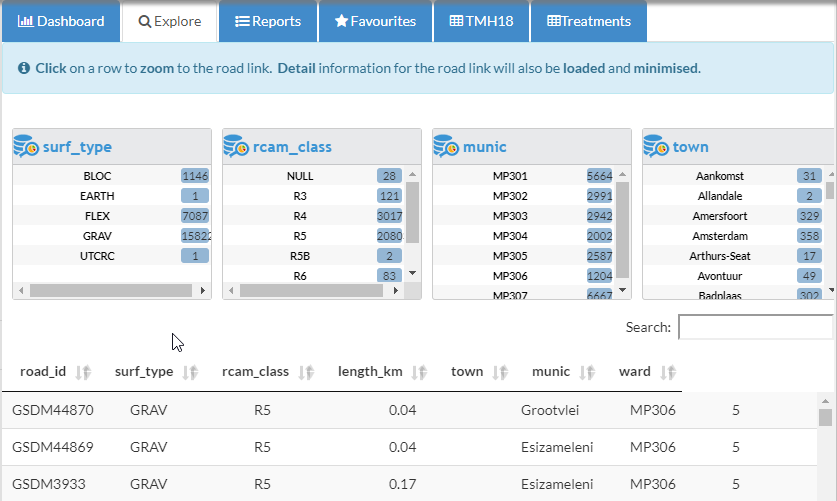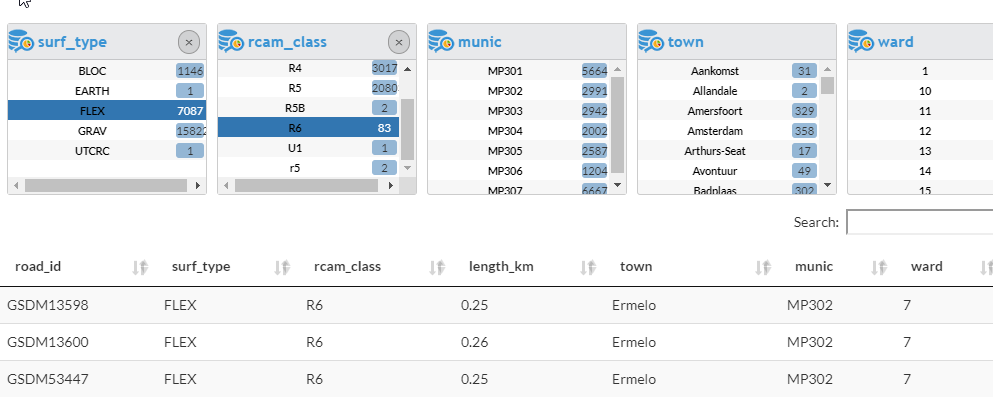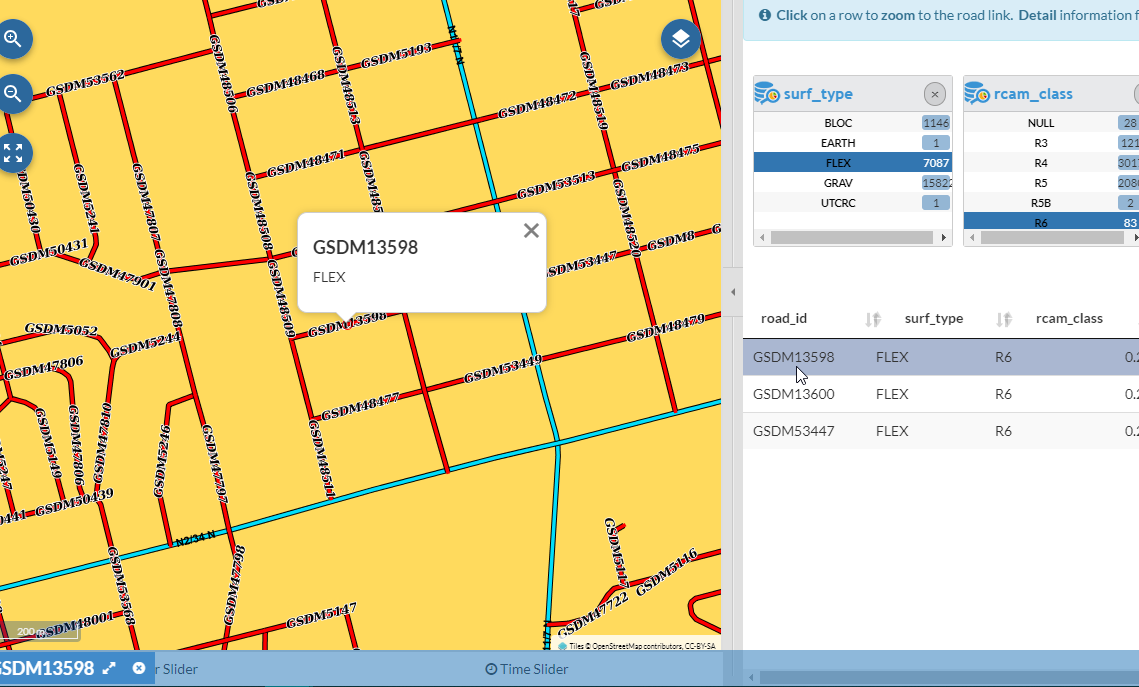Dashboard¶
Reports¶
Log in to see the dashboard items.
Click on Reports to see all existing Dashlets and Queries.
Click on Reports to go back to the Dashlet Category list.
You can create your own Queries and Dashlets for quick access. These Dashlets created from queries can be pinned and unpinned as per the user’s preference.
To have a new Dashlet pinned on the dashboard the user first need to create a query. The queries created can then be displayed as Dashlets on the Dashboard. When the Dashlet is saved a category can be allocated which will add it to the category list under reports.
Road Explorer¶
Click on the Road Explore button to go to the road network data list where you’ll be able to filter and zoom to a record in the list. This function also enables a detail view of the selected road link feature.
Use the column filter panes at the top of the view to filter the records. You might want to see all the FLEX roads of RCAM class R6. Click on FLEX in the Surf_type block, then click on R6 in the rcab_class block. This will give you a list of the filtered records.
Now if you select one of these roads it will zoom to the Dashboard map in the lefthand side and create a detail information view of the selected road link.