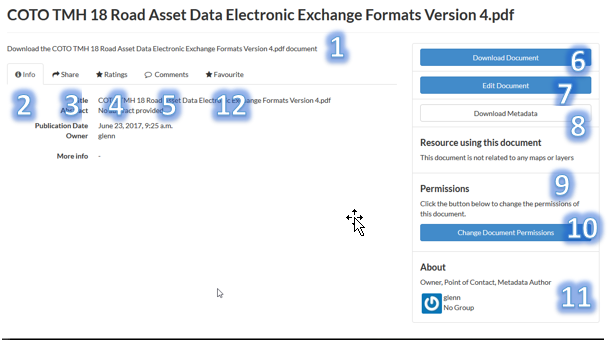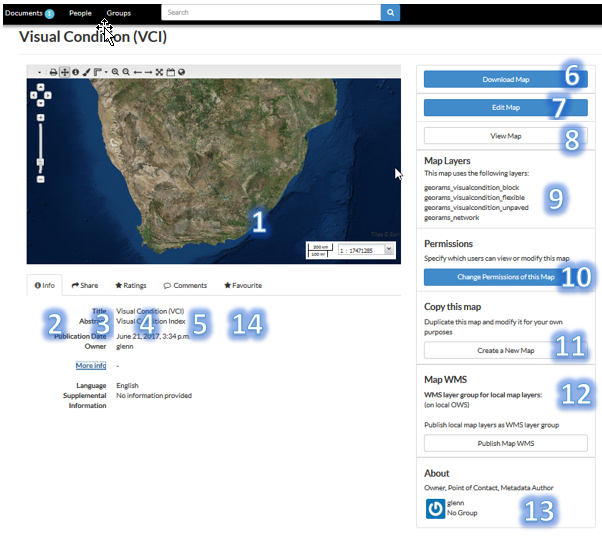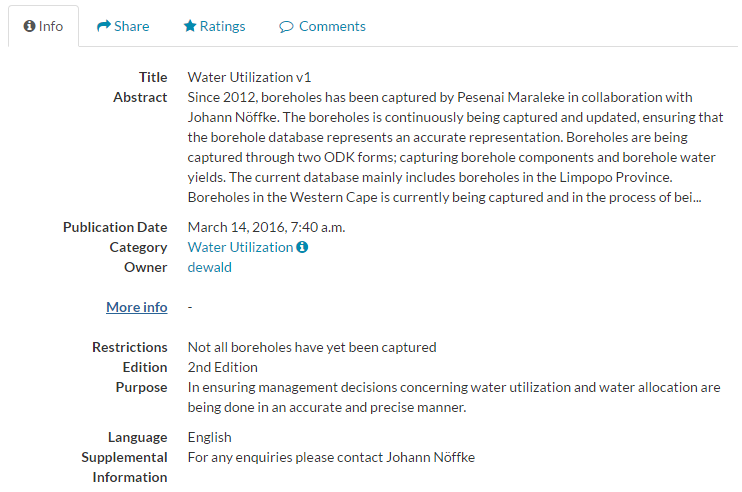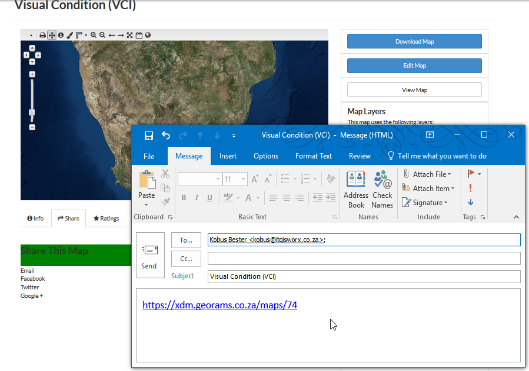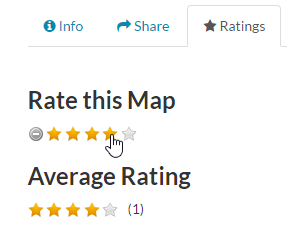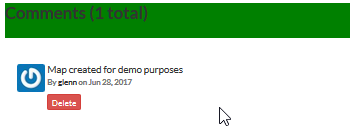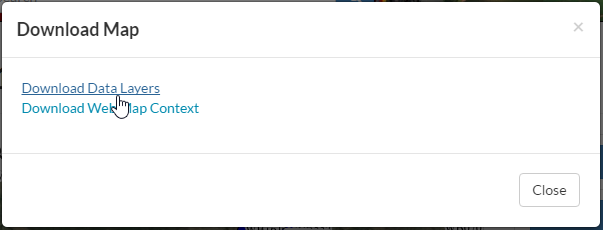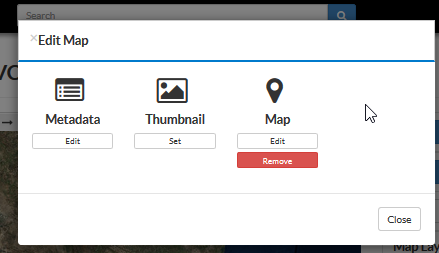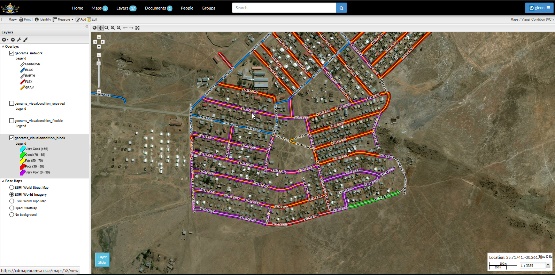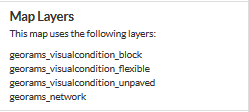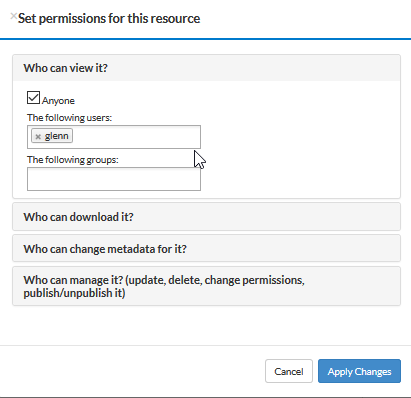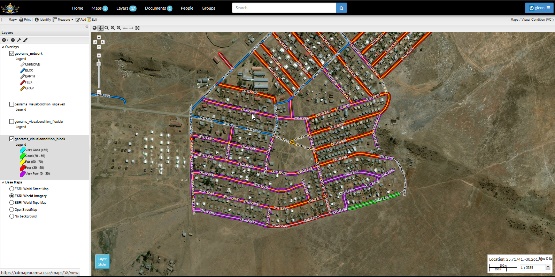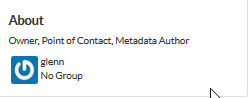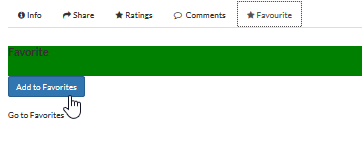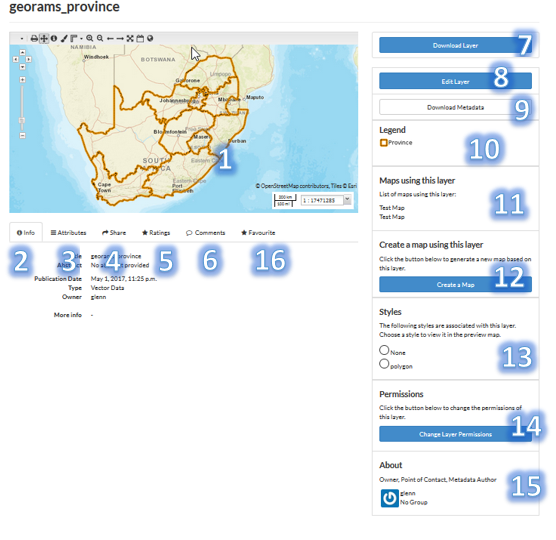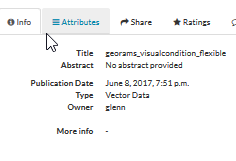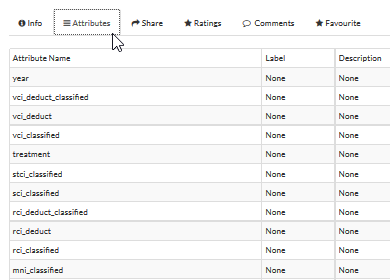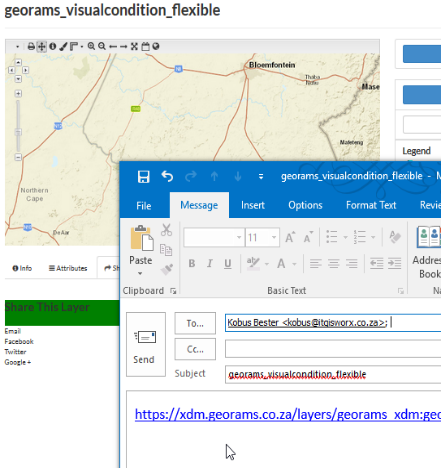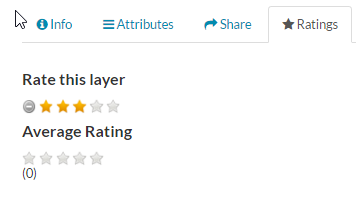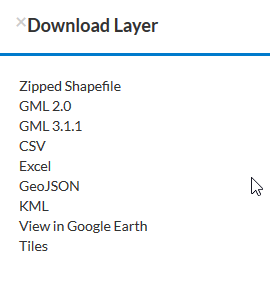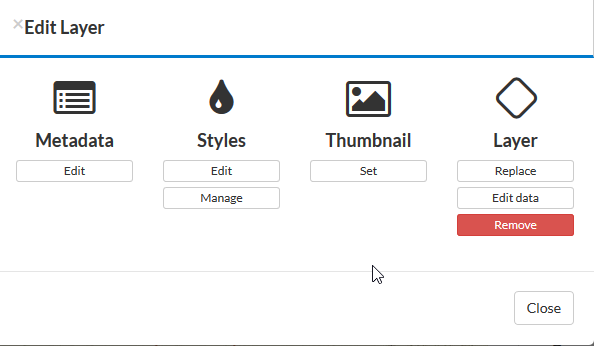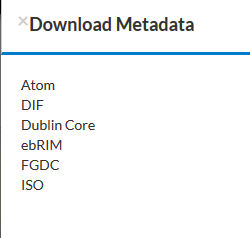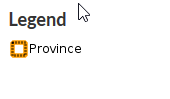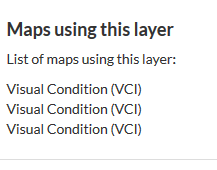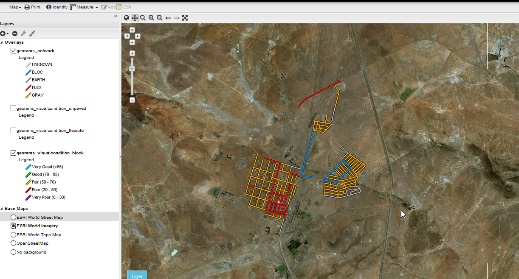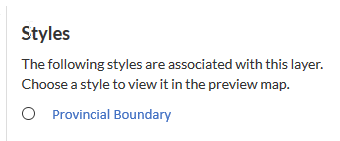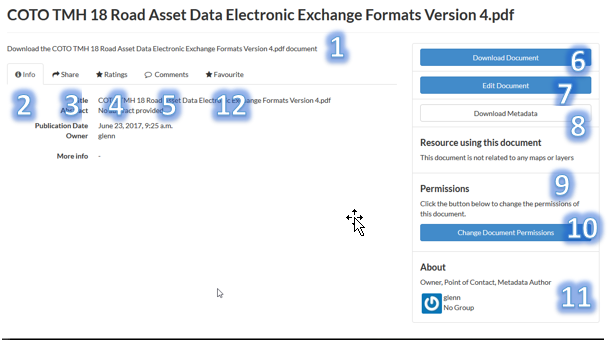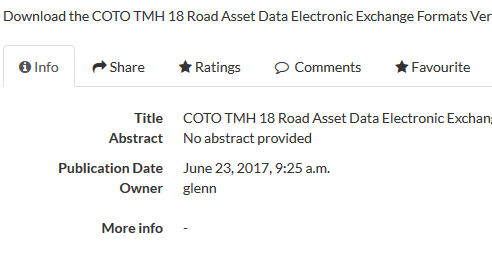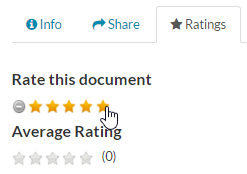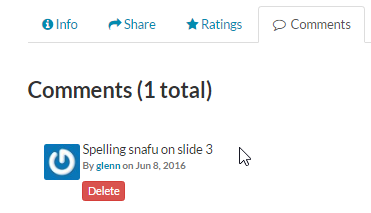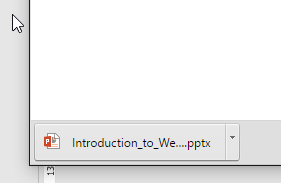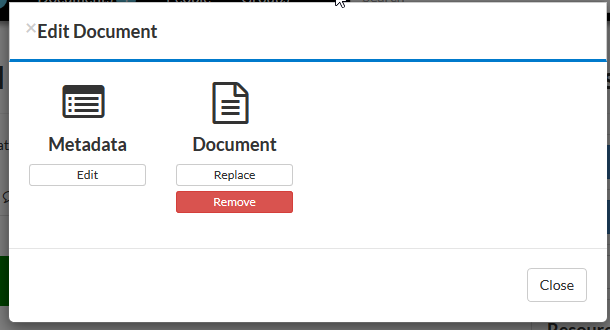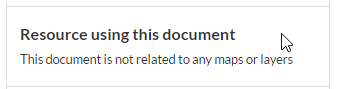Detail Pages
The detail pages comprise overview information such as an embedded interactive map and resource metadata. They also provide collaboration functionality for sharing and commenting as well as functions to download the resource and set permissions.
Map Detail View
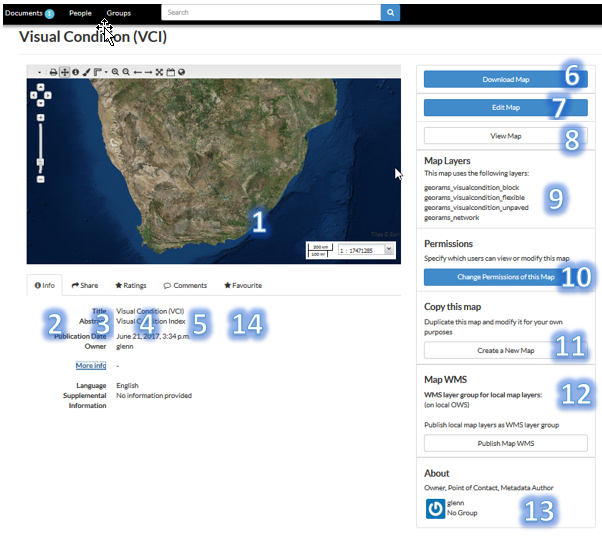
| # |
ELEMENT |
DESCRIPTION |
SCREENSHOT |
|---|
| 1 |
Interactive Embedded Map |
See section
DETAIL PAGE EMBEDDED MAP
|
|
| 2 |
Map Information |
Provides detail information about the map. |
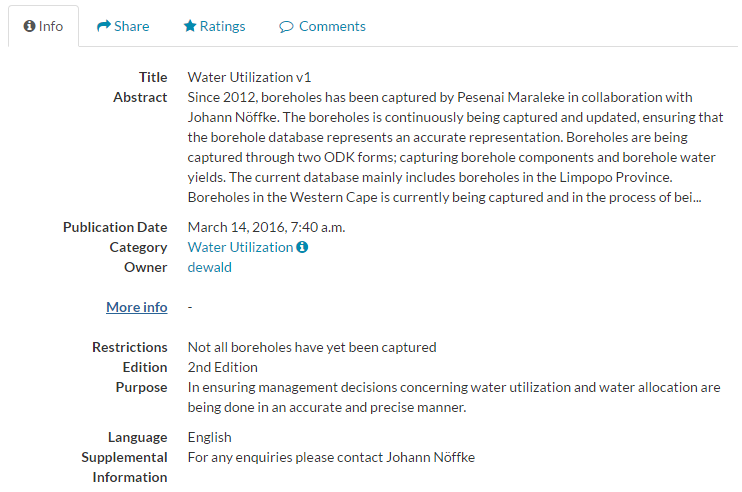 |
| 3 |
Sharing |
Has various options for sharing the map, such as sharing the map URL via email. |
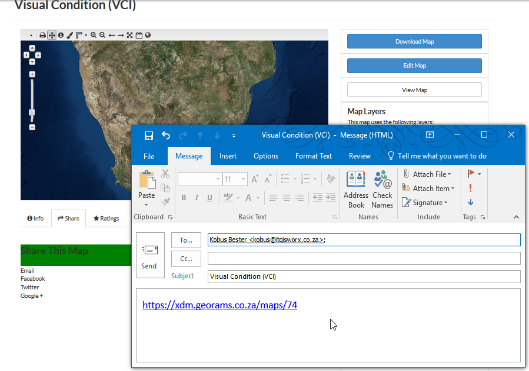 |
| 4 |
Ratings |
Set a rating (5-point scale) for the map.
See section
RATINGS
|
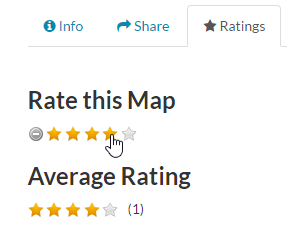 |
| 5 |
Comments |
Add comments to the map, such as corrections that the need to be made.
See section
COMMENTING
|
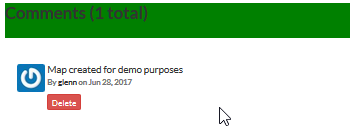 |
| 6 |
Download Map |
Download the map’s comprising layers as ESRI shp files.
See section
DOWNLOAD MAP
|
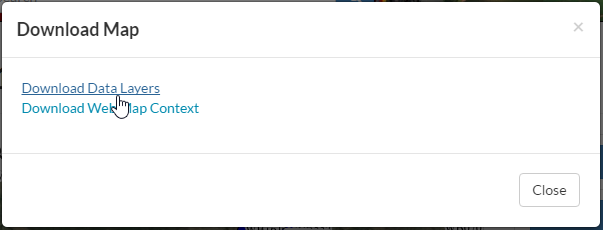 |
| 7 |
Edit Map |
Opens a window presenting various actions that can be done on the map:
- Edit the map’s metadata
- Edit the map configuration
- Remove the map
|
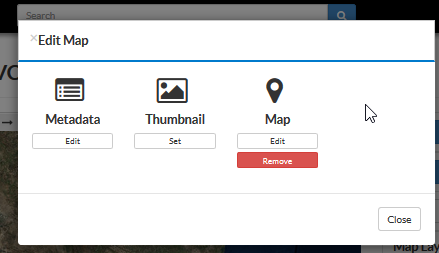 |
| 8 |
View Map |
Open the map in view-only mode. Changes made can be saved to a new map. |
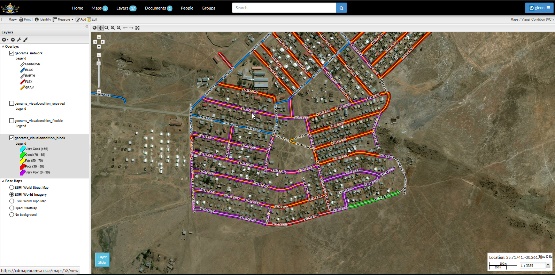 |
| 9 |
Layers |
Lists the map’s comprising layers, with a link to each one. |
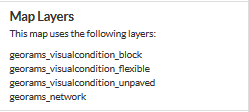 |
| 10 |
Permissions |
Set the map’s permissions. |
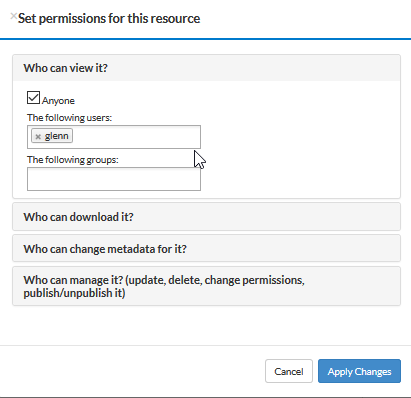 |
| 11 |
Copy Map |
Make a copy of the map and save to a new map. |
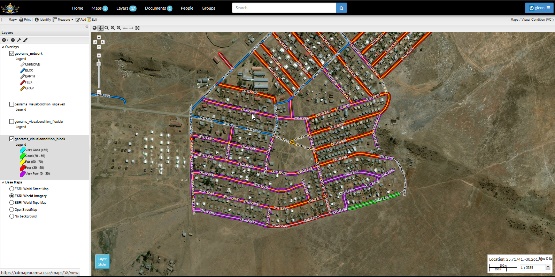 |
| 12 |
About Map |
General information about the map such as the originator and maintainer (i.e. point of contact) |
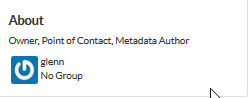 |
| 13 |
Favourite |
Set a map, Layer or Document as your favourite. This will display in the landing page for quick access. |
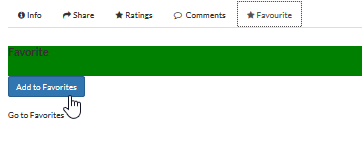 |
Layer Detail View
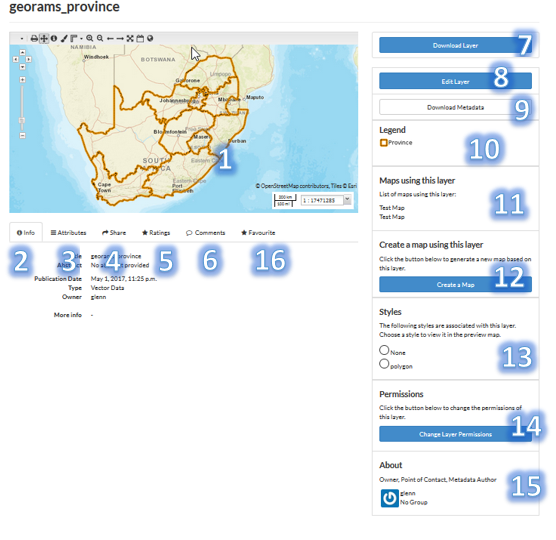
| # |
Element |
Description |
Screenshot |
|---|
| 1 |
Interactive Embedded Map showing layer |
See section
DETAIL PAGE EMBEDDED MAP
|
|
| 2 |
Map Information |
Provides detail information about the map. |
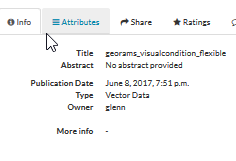 |
| 3 |
Attributes |
Lists the Layer’s attributes along with any metrics such as standard deviation |
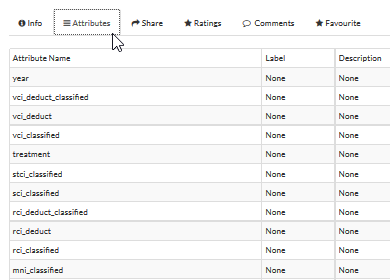 |
| 4 |
Sharing |
Has various options for sharing the layer, such as sharing the layer URL via email. |
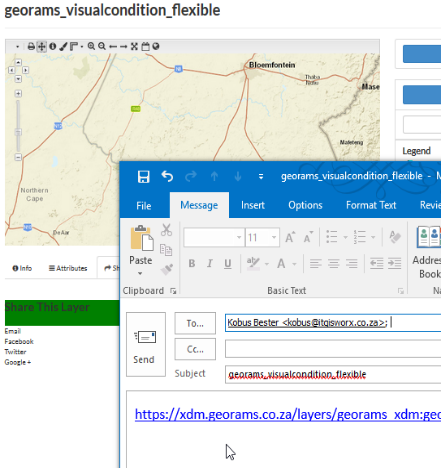 |
| 5 |
Ratings |
Set a rating (5-point scale) for the layer.
See section
RATINGS
|
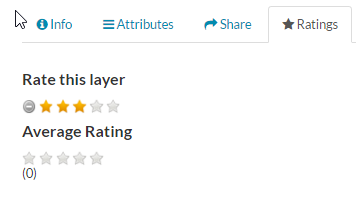 |
| 6 |
Comments |
Add comments to the layer, such as corrections that the need to be made.
See section
COMMENTING
|
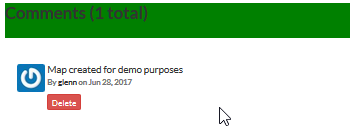 |
| 7 |
Download Layer |
Download the layer in various supported formats such as ESRI shp and Google Earth KML.
See section
GOOGLE EARTH
|
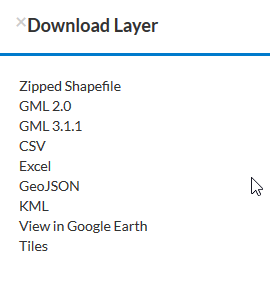 |
| 8 |
Edit Layer |
Opens a window presenting various actions that can be done on the layer:
- Edit the layer’s metadata
- Edit/manage the layer’s styles
- Set a Thumbnail
- Replace the layer
- Edit the Layer’s data (both spatial and attributes)
- Remove the layer
|
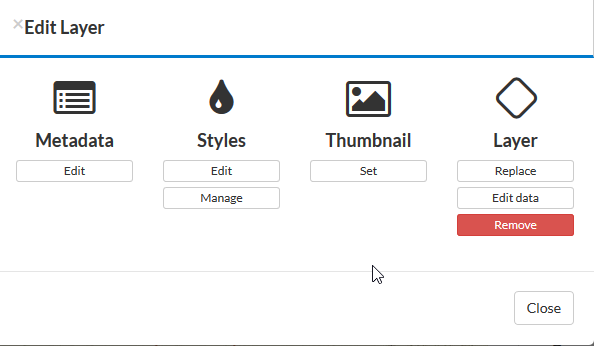 |
| 9 |
Download Metadata |
Download the layer’s metadata in the six most common international metadata formats. |
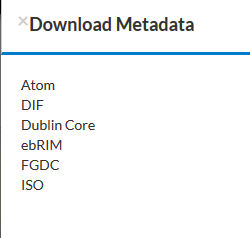 |
| 10 |
Legend |
The layer’s legend (using its default style) |
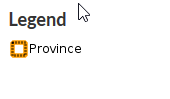 |
| 11 |
Maps |
List of maps in the system that are using this layer |
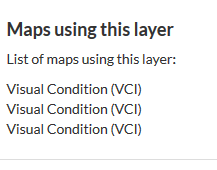 |
| 12 |
Create Map |
Opens a new map window with the layer added to the TOC. |
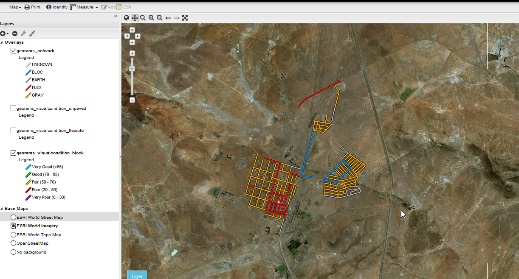 |
| 13 |
Styles |
The styles that are available for the layer. |
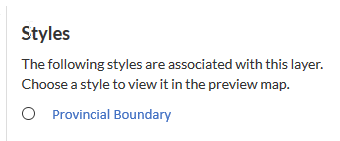 |
| 14 |
Permissions |
Set the layer’s permissions. |
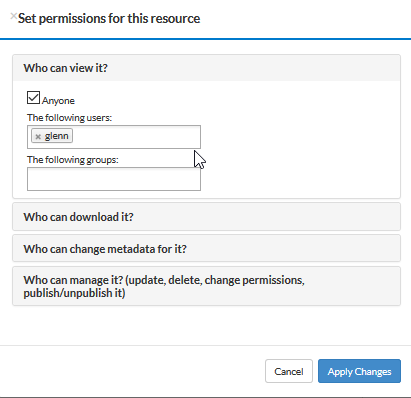 |
| 15 |
About Map |
General information about the map such as the originator and maintainer (i.e. point of contact) |
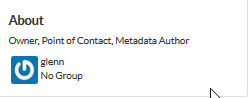 |
| 16 |
Favourites |
Create favourite layer to view in the landing page |
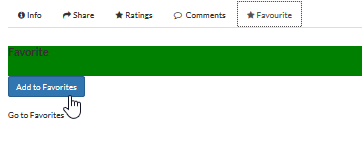 |
Document Detail View